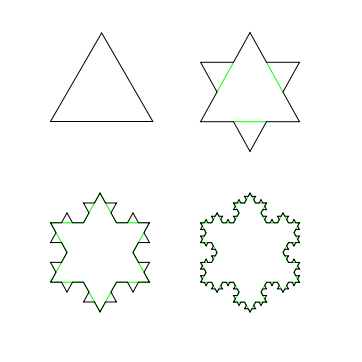The family point & shoot stopped working months ago, due to sand getting in the gears. It started last year when I did a bit of urbanexploring and I jumped in a lot of mud. Then after a couple of days on the beach it seized up, limiting our photo taking on our holiday. I cleaned it up a few times, got it working for a while longer with the caveat of not using the zoom but then the kids banged it one day and the lens assemble just wouldn’t retract.  I did take it all apart, got the sand out of the gears, re-seated it etc which got the lens assemble working again, but something I did while having it apart (probably snapping a couple of tiny plastic clips) prevented it from booting up. Jen decided she missed having regular video & photos of the kids (we had been getting by using her phone occasionally, and sometimes lugging the full DSLR around) so I was tasked with selecting ourselves a ‘waterproof’ camera for our next holiday, but wasn’t looking forward to it since I was expecting bulky bulbous things that I wouldn’t use the rest of the time.
I did take it all apart, got the sand out of the gears, re-seated it etc which got the lens assemble working again, but something I did while having it apart (probably snapping a couple of tiny plastic clips) prevented it from booting up. Jen decided she missed having regular video & photos of the kids (we had been getting by using her phone occasionally, and sometimes lugging the full DSLR around) so I was tasked with selecting ourselves a ‘waterproof’ camera for our next holiday, but wasn’t looking forward to it since I was expecting bulky bulbous things that I wouldn’t use the rest of the time.
 First up it seems that ‘waterproof’ cameras are coming into a new class marketed as ‘rugged‘. That means waterproof, dustproof, freezeproof, crushproof and shockproof but still with some style and not all designed to look like they float. I’m hoping dust-proof means sand proof too, but we’ll have to see as none of the literature I reviewed is explicit.
First up it seems that ‘waterproof’ cameras are coming into a new class marketed as ‘rugged‘. That means waterproof, dustproof, freezeproof, crushproof and shockproof but still with some style and not all designed to look like they float. I’m hoping dust-proof means sand proof too, but we’ll have to see as none of the literature I reviewed is explicit.
For those curious, I selected the Sony Cyber-shot TX20 (DSC-TX20L). After reviewing a lot of info I realized that it really came down to size for me. This guy is speced to be 96x56x18mm and only 133g with battery and memory card. I think they call this a ‘slim’ or ‘pocket’ profile when it comes to camera sizes? It was only 2mm wider than the old canon and the same weight, and 30% thinner and 40% lighter than the other rugged cams I researched. I typically only have one bill, one key and 7 cards in my pocket when we’re out of the house so my pockets feel empty. With the last camera I noticed it there (and it even wore out a pocket in one pair of pants) but it wasn’t a supreme encumbrance. Plus it was on sale $50 off at *shudder* Futureshop (that sale ended, but it’s still $20 off for the rest of the month) (and for the record there were none of it, or the previous model the TX10, available on Craigslist or Kijijii).
The trade offs from some of the others: in the higher end of the price class, lacked GPS which the others in that price class had, and didn’t have the biggest aperture (f3.5 vs f2.0 from the Olympus TG-1), and it was also the least rugged of the lot (but that mainly means it’s not for scuba diving or the arctic). I do like the idea of geo-tagging the pics, but I think the battery drain and boot-up delays that feature might cause aren’t worth it yet, and low-light is always a problem and can usually be over-come with using the DSLR since we’d probably be at home in those situations anyway. Also, there have been problems with Sony’s Video codec and mac compatibility in the past, but they seem to have resolved it recently?
For those looking to continue their own research you might want to start here:
I tried out ShopBot.ca for searching Canadian retailers for the product, here’s an example for the Olympus TG-1. It lead me to where I’d expect for high-end camera choices in Canada: Vistek and Henry’s (not that these models are high-end, rather consumer grade).
My other contenders were the Olympus TG-1 (they have an entire LifeProof line), the Nikon AW100, and the Lumix models.
And to finish with some fun-stuff: during my research I came across these really cute babies underwater, also this kid has lots of fun with his sony in a pool. Wonder if we’ll try to get around the City of Toronto’s camera at the pool policy or not?
I look forward to posting more photos on my facebook, and more videos to my youtube channel in the next while.


 Want to do it too? Super easy way is to just follow
Want to do it too? Super easy way is to just follow